linux编译安装mysql5.7
下载
wget mirrors.sohu.com/mysql/MySQL-5.7/mysql-boost-5.7.17.tar.gz
搜狐镜像站下载的,官方地址太慢了
解压tar -zxvf mysql-boost-5.7.17.tar.gz
编译安装
- 首先安装cmake
1.下载wget https://cmake.org/files/v3.7/cmake-3.7.2.tar.gztar -zxvf cmake-3.7.2.tar.gz
2.编译安装
安装方法在readme里有./bootstrap --prefix=/usr/local/cmakemake
这里可能有人会问为什么不加上-j参数,因为我加上后我的树莓派总是编译失败,所以不加了make install
之后执行/usr/local/cmake/bin/cmake . -DWITH_BOOST=/data/mysql/mysql-5.7.17/boost/boost_1_59_0
后面with——boost的意思是加上boos库,因为我们下载的mysql是带boost的所以在mysql解压出来的源码文件里就有,而前面就是cmake的路径,因为我没有把cmake设置到系统的环境变量里,所以就只能用绝对路径了
- 然后报错
~~~bash
CMake Error at cmake/readline.cmake:64 (MESSAGE):
Curses library not found. Please install appropriate package,remove CMakeCache.txt and rerun cmake.On Debian/Ubuntu, package name is libncurses5-dev, on Redhat and derivates it is ncurses-devel.Call Stack (most recent call first):
cmake/readline.cmake:107 (FIND_CURSES)
cmake/readline.cmake:197 (MYSQL_USE_BUNDLED_EDITLINE)
CMakeLists.txt:483 (MYSQL_CHECK_EDITLINE)
— Configuring incomplete, errors occurred!
See also “/data/mysql/mysql-5.7.17/CMakeFiles/CMakeOutput.log".
See also “/data/mysql/mysql-5.7.17/CMakeFiles/CMakeError.log".
提示要安装libncurses5-dev
那就执行
`sudo apt-get install libncurses5-dev`
然后再次执行
`/usr/local/cmake/bin/cmake . -DWITH_BOOST=/data/mysql/mysql-5.7.17/boost/boost_1_59_0`
`make`
果然在
`[ 44%] Building CXX object sql/CMakeFiles/sql.dir/item_geofunc.cc.o`
这个的时候因为内存太小所以编译失败。
- 那么就增加swap空间了
1.创建swap文件
`sudo dd if=/dev/zero of=/swapfile bs=64M count=16`
这里的大小随便设置,文件名字也可以随便取,不一定是swapfile
2.格式化
`sudo mkswap /swapfile`
3.启用swap空间
`sudo swapon /swapfile`
然后
你可以`free -m`看一下swap空间是不是真的使用了,之后
`make`
编译的时间很长的,我用的是树莓派,所以更长,所以就没有统计时间了,你可以重复多执行几遍`make`
然后
`make install`
### 简单的配置
- 首先建立mysql用户
先说一下为什么要建立mysql用户,首先当什么很牛逼的黑客通过mysql拿到了数据库的权限后,它是不能拿到root权限的,所以两个字安全
`groupadd mysql`
`useradd -g mysql mysql`
- 然后修改一些文件夹和文件的权限
`/usr/local/`
`chown -R mysql mysql`
`chgrp -R mysql mysql`
- 初始化mysql配置表
`cd mysql`
`bin/mysqld --initialize --user=mysql`
然后要注意了,注意了,看输出的最后一行
~~~bash
2017-02-10T07:41:54.045121Z 1 [Note] A temporary password is generated for root@localhost: 1!HD!ijywTi)1!HD!ijywTi这是root的密码
然后bin/mysql_ssl_rsa_setup
这个我就不知道干什么的了,知道的求评论
- 将mysql/目录下除了data/目录的所有文件,改回root用户所有,mysql用户只需作为mysql/data/目录下所有文件的所有者
chown -R root .chown -R mysql data - 复制配置文件
cp support-files/my-default.cnf /etc/my.cnf - 之后启动mysql
bin/mysqld_safe --user=mysql & - 配置配置文件
# For advice on how to change settings please see# http://dev.mysql.com/doc/refman/5.7/en/server-configuration-defaults.html# *** DO NOT EDIT THIS FILE. It's a template which will be copied to the# *** default location during install, and will be replaced if you# *** upgrade to a newer version of MySQL. [mysqld] # Remove leading # and set to the amount of RAM for the most important data# cache in MySQL. Start at 70% of total RAM for dedicated server, else 10%.# innodb_buffer_pool_size = 128M# Remove leading # to turn on a very important data integrity option: logging# changes to the binary log between backups.# log_bin# These are commonly set, remove the # and set as required. basedir = /usr/local/mysql #--mysql目录 datadir = /usr/local/mysql/data #--数据库目录# port = 3306#--数据库端口# server_id = ..... socket = /tmp/mysql.sock #--socket目录# Remove leading # to set options mainly useful for reporting servers.# The server defaults are faster for transactions and fast SELECTs.# Adjust sizes as needed, experiment to find the optimal values.# join_buffer_size = 128M# sort_buffer_size = 2M# read_rnd_buffer_size = 2M sql_mode=NO_ENGINE_SUBSTITUTION,STRICT_TRANS_TABLES - 复制mysql启动文件
cp - 最后启动测试一下
一直显示密码错误,可能是因为密码中有!的缘故,所以直接修改密码吧
结束mysql所有进程
然后mysqld_safe --skip-grant-tables --skip-networking &
这个命令在mysql的bin目录下
然后mysql -pmysql> update mysql.user set authentication_string=password('123qwe') where user='root' and Host = 'localhost';
把密码改成自己的密码就好了
然后结束mysql所有进程
然后报错ERROR] Fatal error: Please read "Security" section of the manual to find out how to run mysqld as root!
使用指定用户启动就好了./mysqld --user=root
然后登陆./mysql -uroot -p
再次修改密码,因为刚才这样是创建不了数据库的set password=password('密码');

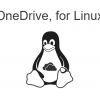













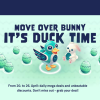
Discussion
New Comments
暂无评论。 成为第一个!